
| Instructions: | How to use this template |
| Template author: | Deluxe Templates |
| Description: | Magnum Blog is a free blogger template with 3 columns and right sidebar. Download Magnum Blog for free in BTemplates. |

| Instructions: | How to use this template |
| Template author: | Deluxe Templates |
| Description: | Magnum Blog is a free blogger template with 3 columns and right sidebar. Download Magnum Blog for free in BTemplates. |
Labels: Blogger Template 0 comments

| Instructions: | How to use this template |
| Template author: | Templates Block |
| Designer: | Simply WP |
| Description: | Freshie Book is a free blogger template adapted from WordPress with 2 columns, right sidebar and rounded corners. Download Freshie Book for free in BTemplates. |
Labels: Blogger Template 0 comments

| Instructions: | How to use this template |
| Template author: | Ray Creations |
| Description: | Gardening is a free blogger template with 2 columns, right sidebar and rounded corners. Excellent layout for blogs about nature. Download Gardening for free in BTemplates. |
Labels: Blogger Template 0 comments

| Instructions: | How to use this template |
| Template author: | PBTemplates |
| Designer: | New WP Themes |
| Description: | Scorpion is a free blogger template adapted from WordPress with 2 columns, right sidebar, magazine-styled and slideshow. Download Scorpion for free in BTemplates. |
Labels: Blogger Template 0 comments
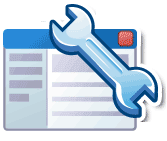
Labels: Blogger Tutorials, Seo 0 comments
Labels: Blogger Tutorials, Change Template 0 comments
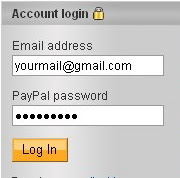
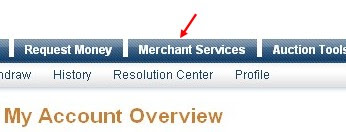
Labels: Basic, Blogger Tutorials 0 comments

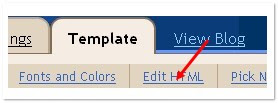
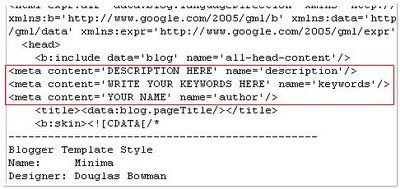
Labels: Blogger Tutorials, Seo 0 comments
Labels: Basic, Blogger Tutorials 0 comments

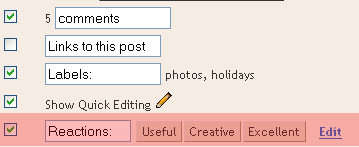
Labels: Blogger Tutorials, Change Template, Widget 0 comments
Labels: Blogger Tutorials, Change Template 0 comments
Labels: Blogger Tutorials, Change Template 0 comments
Labels: Blogger Tutorials, Change Template 0 comments

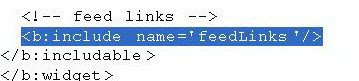
Labels: Blogger Tutorials, Feedburner 0 comments
Labels: Blogger Tutorials, Html, Navigation 0 comments
<p class='post-footer-line post-footer-line-1'> <span class='post-author'> <b:if cond='data:top.showAuthor'> <data:top.authorLabel/> <data:post.author/> </b:if> </span> |
Labels: Basic, Blogger Tutorials 0 comments
<p class='post-footer-line post-footer-line-1'> <span class='post-author'> <b:if cond='data:top.showAuthor'> <data:top.authorLabel/> <data:post.author/> </b:if> </span> |
<a href="URL OF YOUR BLOG"><img src="URL OF YOUR PICTURE" /></a> |
Labels: Basic, Blogger Tutorials, Html 0 comments
<p class='post-footer-line post-footer-line-2'> <span class='post-labels'> <b:if cond='data:post.labels'> <data:postLabelsLabel/> <b:loop values='data:post.labels' var='label'> <a expr:href='data:label.url' rel='tag'><data:label.name/></a><b:if cond='data:label.isLast != "true"'>,</b:if> </b:loop> </b:if> |
Labels: Background, Blogger Tutorials, Html 0 comments
<img expr:src='"http://foxrecord.appspot.com/rating?url=" + data:post.url + "&title=" + data:post.title' /> |
<script src="http://foxrecord.com/scripts/gettop.js" type="text/javascript"></script> |
Labels: Blogger Tutorials, Html, Widget 0 comments
<span class='post-labels'> <b:if cond='data:post.labels'> <data:postLabelsLabel/> <b:loop values='data:post.labels' var='label'> <a expr:href='data:label.url' rel='tag'><data:label.name/></a><b:if cond='data:label.isLast != "true"'>,</b:if> </b:loop> </b:if> |
Labels: Background, Blogger Tutorials, Html 0 comments
<b:if cond='data:top.showAuthor'> <data:top.authorLabel/> <data:post.author/> </b:if> </span> |
Labels: Blogger Tutorials, Html 0 comments
Labels: Basic, Blogger Tutorials 0 comments
#header-wrapper { width:800px; margin:0 auto 10px; border:1px solid $bordercolor; } |
#header-wrapper { width:800px; margin:0 auto 10px; border:1px solid $bordercolor; display:none; } |
<div id='header-wrapper'> <b:section class='header' id='header' maxwidgets='1' showaddelement='no'> <b:widget id='Header1' locked='true' title='your header title' type='Header'/> </b:section> </div> |
<a href="URL_OF_YOUR_BLOG"><img src="URL_OF_THE_IMAGE" alt="Home" /></a> |
Labels: Background, Blogger Tutorials, Html 0 comments
#belowheader-wrapper { width:890px; margin:0 auto 10px; overflow: hidden; } |
<div id='header-wrapper'> <b:section class='header' id='header' maxwidgets='1' showaddelement='no'> <b:widget id='Header1' locked='true' title='Your header title' type='Header'/> </b:section> </div> |
<div id='belowheader-wrapper'> <b:section class='belowheader' id='belowheader' preferred='yes'/> </div> |
Labels: Blogger Tutorials, Html 0 comments
<p><data:post.body/></p> |
<!-- START: PDF Online Script --> <script type="text/javascript"> var authorId = "XXXXXXXX-XXXX-XXXX-XXX-XXXXXXX"; var pageOrientation = "0"; var topMargin = "0.5"; var bottomMargin = "0.5"; var leftMargin = "0.5"; var rightMargin = "0.5"; </script> <script type="text/javascript" src="http://web2.pdfonline.com/pdfonline/pdfonline.js"> </script> <!-- END: PDF Online Script --> |
Labels: Background, Blogger Tutorials, Widget 0 comments
<meta http-equiv="refresh" content="0;url=http://yournewurl.com"/> |
<head> <meta http-equiv="refresh" content="0;url=http://yournewurl.com"/> </head> |
Labels: Blogger Tutorials, Seo 0 comments
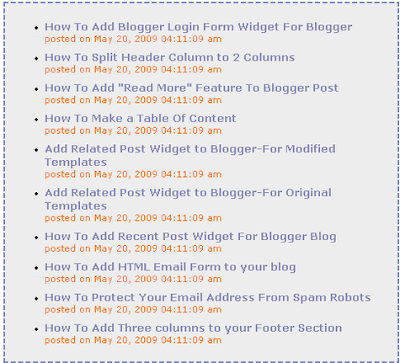
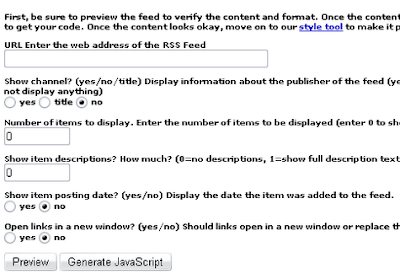
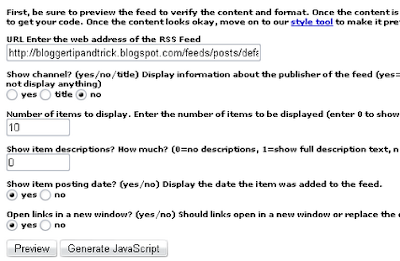
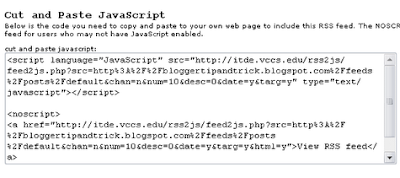
Labels: Blogger Tutorials, Widget 0 comments
| <script src='http://wam8387.110mb.com/FancyZoom.js' type='text/javascript'/> <script src='http://wam8387.110mb.com/FancyZoomHTML.js' type='text/javascript'/> |
| <a href="Image link"><img src="Image link" width="200" border="0" height="200" /> |

Labels: Blogger Tutorials, Html 0 comments
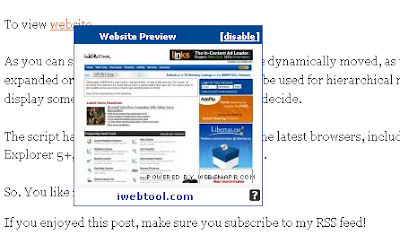
Labels: Background, Blogger Tutorials 0 comments
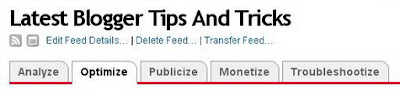
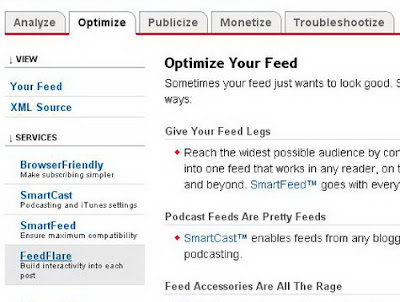
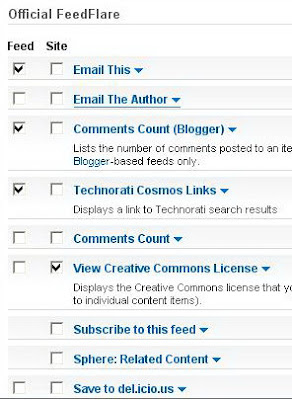
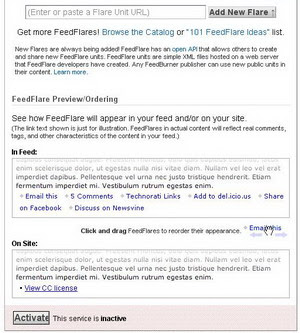
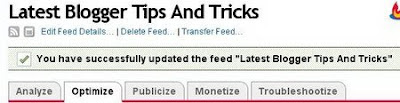

Labels: Background, Blogger Tutorials, Feedburner 0 comments
<script src="http://js-kit.com/ratings.js"></script> |
Labels: Blogger Tutorials, Widget 0 comments
text-decoration:underline; } |
position: relative; bottom: 5px; left: 1px; color:#000000; } |
Labels: Blogger Tutorials, Html 0 comments
Labels: Blogger Tutorials, Bookmarks 0 comments
| <FORM action="mailto:you@yourdomain.com" method="post" enctype="text/plain"><TABLE BORDER="0" CELLSPACING="0" CELLPADDING="4" WIDTH="90%"><TR><TD width="30%"><DIV align="right"><B>Name:</B></DIV></TD><TD width="70%"><INPUT type="text" name="name" size="20"></TD></TR><TR><TD><DIV align="right"><B>Email:</B></DIV></TD><TD><INPUT type="text" name="email" size="20"></TD></TR><TR><TD><DIV align="right"><B>Comment:</B></DIV></TD><TD><TEXTAREA name="comment" cols="30" wrap="virtual" rows="4"></TEXTAREA></TD></TR><TR><TD> </TD><TD><INPUT type="submit" name="submit" value="Submit"><INPUT type="reset" name="reset" value="Reset"></TD></TR></TABLE></FORM> |
Labels: Blogger Tutorials, Form 0 comments
Labels: Blogger Tutorials, Widget 0 comments

Labels: Blogger Tutorials, Web browser, Web Design 0 comments

Labels: Blogger Tutorials, Bookmarks 0 comments

Labels: Blogger Tutorials, Web Design 0 comments
Glad you liked it. Would you like to share?