1.Log in to your dashboard--> layout- -> Edit HTML
2.Scroll down to where you see
header-wrapper code block.It will nearly look like this:
#header-wrapper {
width:800px;
margin:0 auto 10px;
border:1px solid $bordercolor;
}
Note :-
width:800px can be different value.
3.Now add "
display:none;" into your header-wrapper code block.Look at below:
#header-wrapper {
width:800px;
margin:0 auto 10px;
border:1px solid $bordercolor;
display:none;
}
Done. above code hides your blog header.
4.To use a image instead header,find the below code.
<div id='header-wrapper'>
<b:section class='header' id='header' maxwidgets='1' showaddelement='no'>
<b:widget id='Header1' locked='true' title='your header title' type='Header'/>
</b:section>
</div>
5.Now paste the below code
just after the above code.
<a href="URL_OF_YOUR_BLOG"><img src="URL_OF_THE_IMAGE" alt="Home" /></a>
Note : Replace
URL_OF_YOUR_BLOG and
URL_OF_THE_IMAGE with your content.
6.Click on "Save Templates" and you are done.
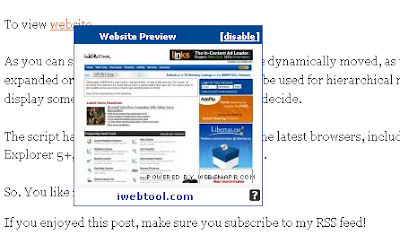
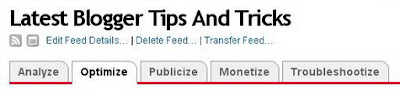
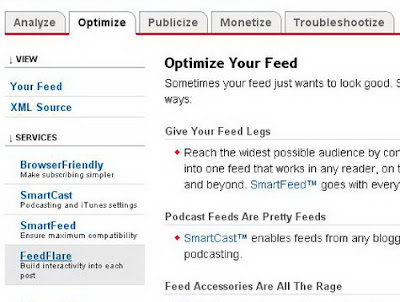
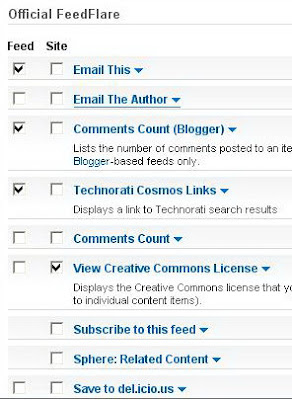
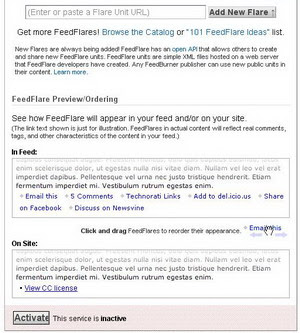
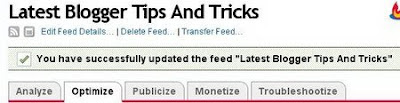







 12.Then
12.Then 
